Searching game files
This guide will tell you how to search game files using FModel.
Installing FModel
Install FModel.
Start Grocery Store Simulator and open the UE4SS GUI console. Under the Dumpers tab, click Generate .usmap file.
Then you can open FModel and click the arrow to Add Undetected Game. Set the filepath to Grocery Store Simulator/ and press the plus to add the game. Then, select GAME_UE5_2 (536870944) from the UE Versions drop down.
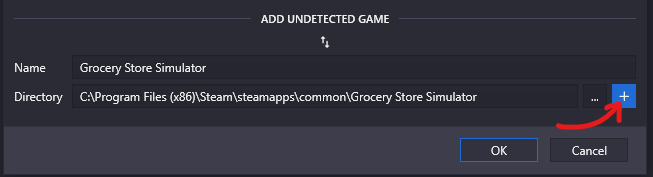
NOTE
If you already have FModel installed, you will have to select Directory and Selector at the top of the window.
Open the settings at the top of the window and enable Local Mapping File. Set the Mapping File Path to Grocery Store Simulator/Binaries/Win64/Mappings.usmap
Audio
If you want to be able to preview audio files from the game, you will need to install the Bink Audio Tool for FModel.
To install, download the latest release and extract the files to FModel/Output/.data/.
Now you should be able to search through the game files!
- Game files are in
Simulatorita-Windows.utoc - Translations are in
Simulatorita-Windows.pak