Installing mods
This guide will tell you how to install mod loader and mods for Grocery Store Simulator. If you want to develop mods for this game, consider using the manual guide
Using GSS Mod Manager
The easiest way to mod this game is to use GSS Mod Manager. A video guide how to use it is here.
First, download GSS Mod Manager from GitHub.
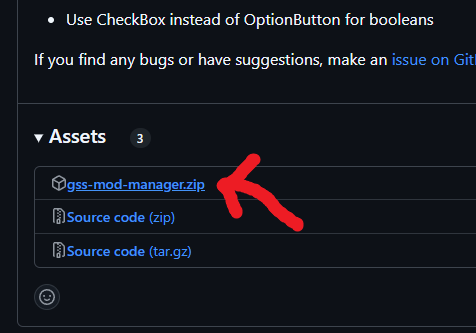
Extract it somewhere on your computer. From that folder, run gss-mod-manager.exe.
If you get a pop-up of type "Windows protected your PC", click More info and Run anyways. That pop-up means that the file hasn't been downloaded enough times for Windows to trust it.
After opening GSS Mod Manager, it should automatically detect the path to Grocery Store Simulator.
Then, you can click the Install mod loader button to install the mod loader.
After installing the mod loader, download some mods from NexusMods.
Now, open GSS Mod Manager again (if you closed it) and click the Install mod button. It will open a dialog asking which file to open, open the mod .zip files. The mods should be automatically installed.
You can now toggle them, delete them and configure them.
Manual mod loader installation
Download UE4SS from its GitHub page.
You will want to download UE4SS_VERSION.zip or zDEV-UE4SS_VERSION.zip if you plan to make mods for Grocery Store Simulator.
After downloading, find Grocery Store Simulator's game folder by right-clicking Grocery Store Simulator in Steam and going into Manage > Browse local files
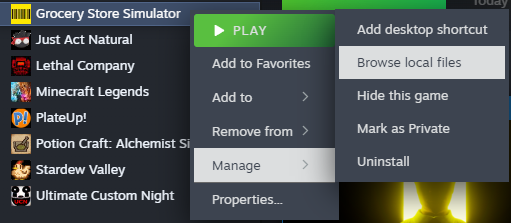
In the newly opened folder go to Simulatorita/Binaries/Win64.
Extract the zip contents from previously downloaded zip file to that folder.
WARNING
Do not extract the zip contents to a subfolder. Zip contents should be in Grocery Store Simulator/Simulatorita/Binaries/Win64.
NOTE
If you downloaded the zDEV version additional 2 windows may pop up. You can ignore them.
Lua mod installation
Most mods are Lua mods, if the creator mentioned that the mod is a blueprint mod, use the below Blueprint mod installation guide instead.
Download a Lua mod from NexusMods or any source you trust.
Go to the Grocery Store Simulator/Simulatorita/Binaries/Win64/Mods folder. Extract the contents from the mod's zip to that folder.
Open the mods.txt file and add MOD_NAME : 1 at the end of the file to enable that mod
WARNING
MOD_NAME should be the name of the folder in the zip file.
Blueprint mod installation
Download a blueprint mod from NexusMods or any source you trust.
Go to the Grocery Store Simulator/Simulatorita/Content/Paks/LogicMods folder. Extract the contents from the mod's zip to that folder.
The mod will be ran automatically after starting the game.